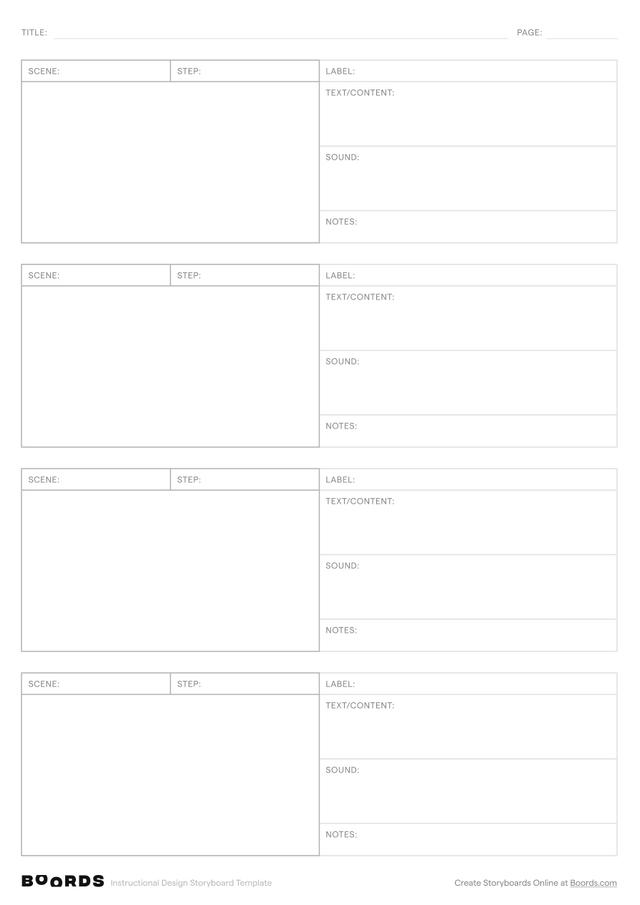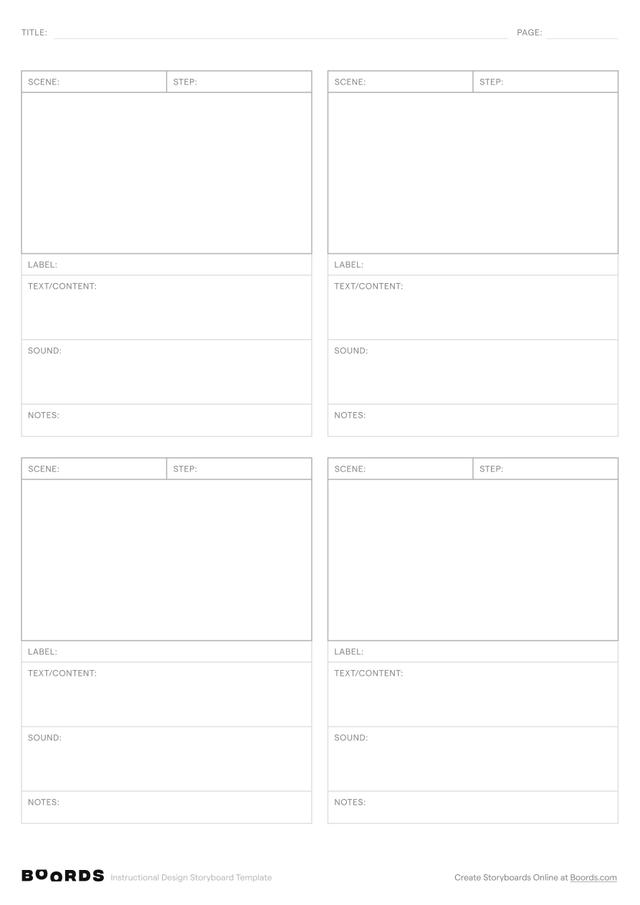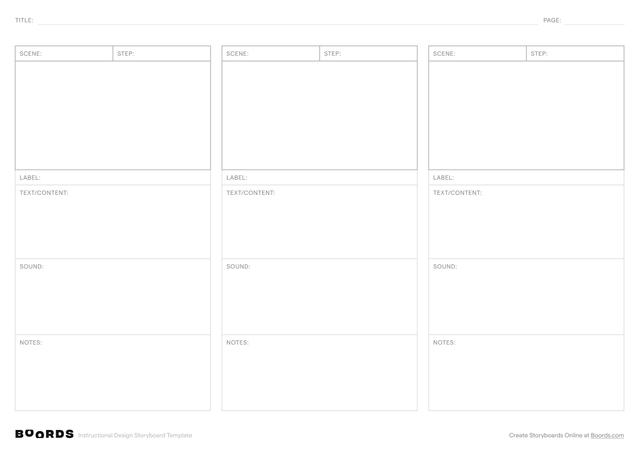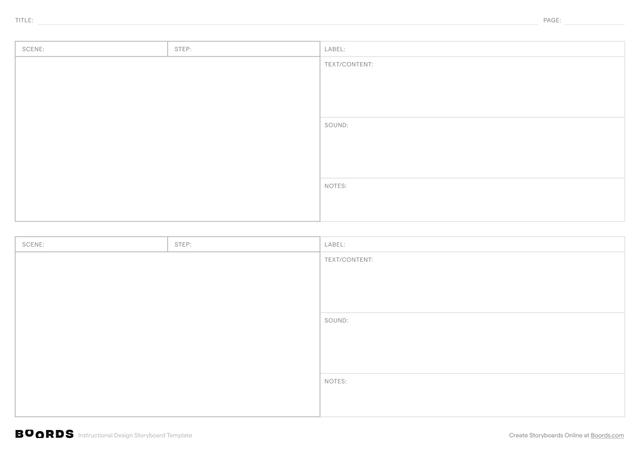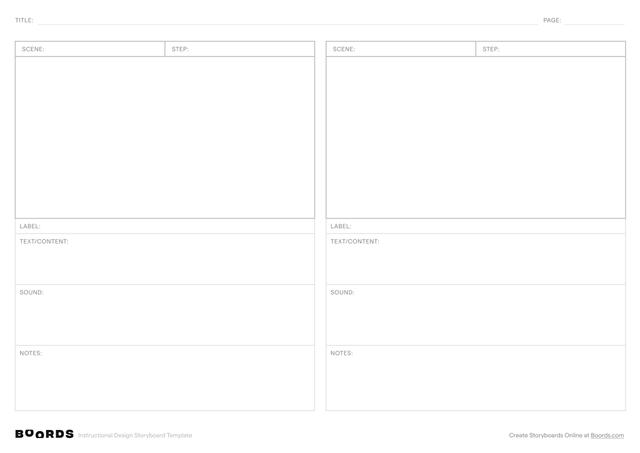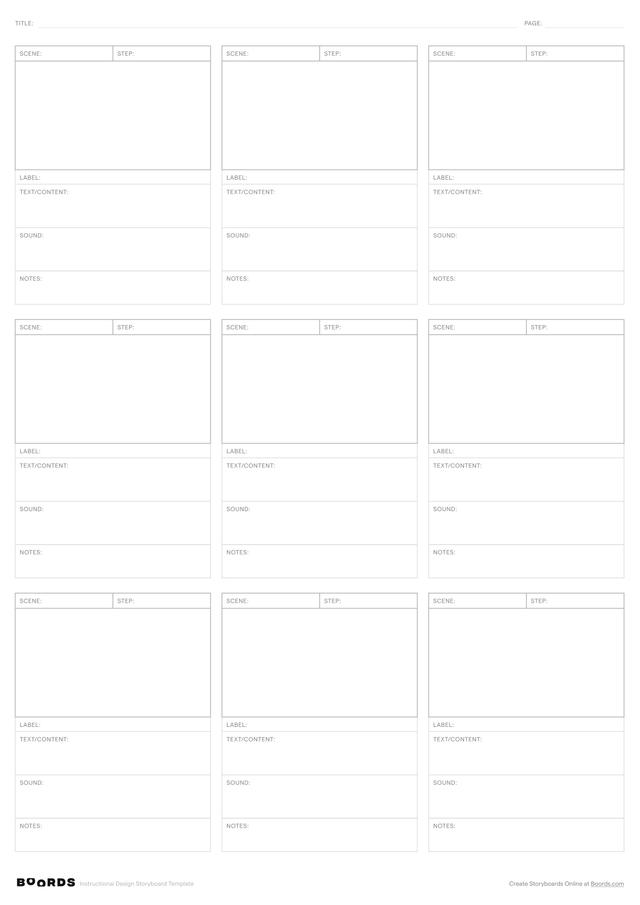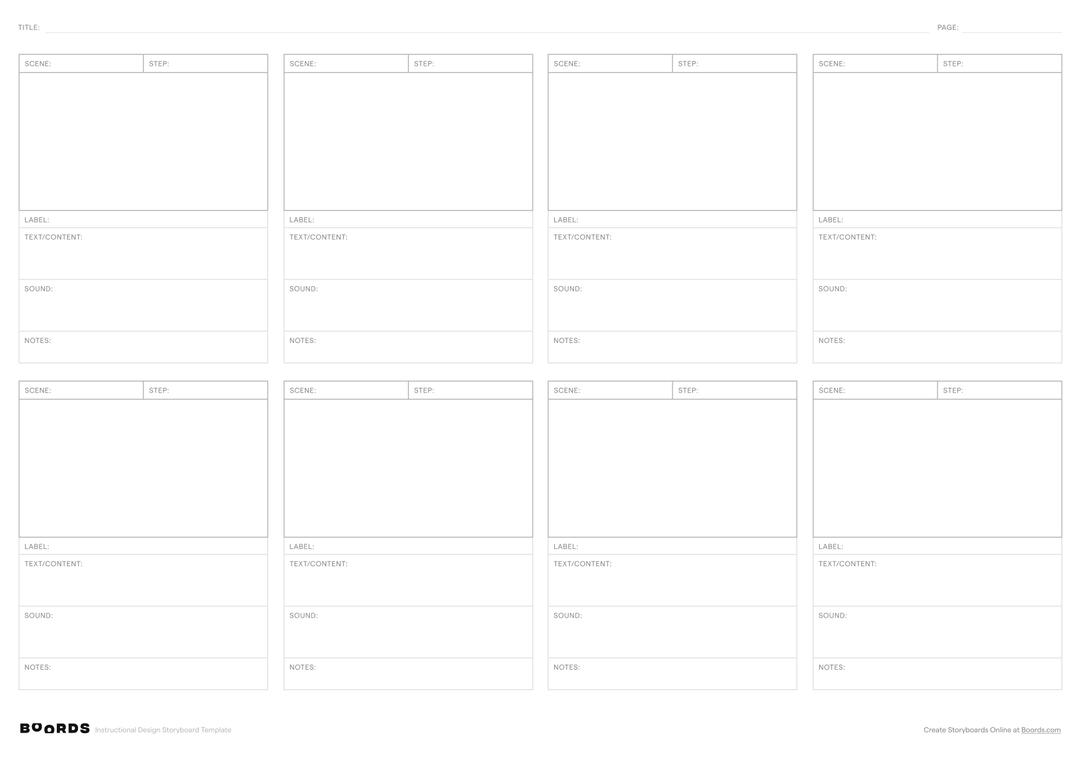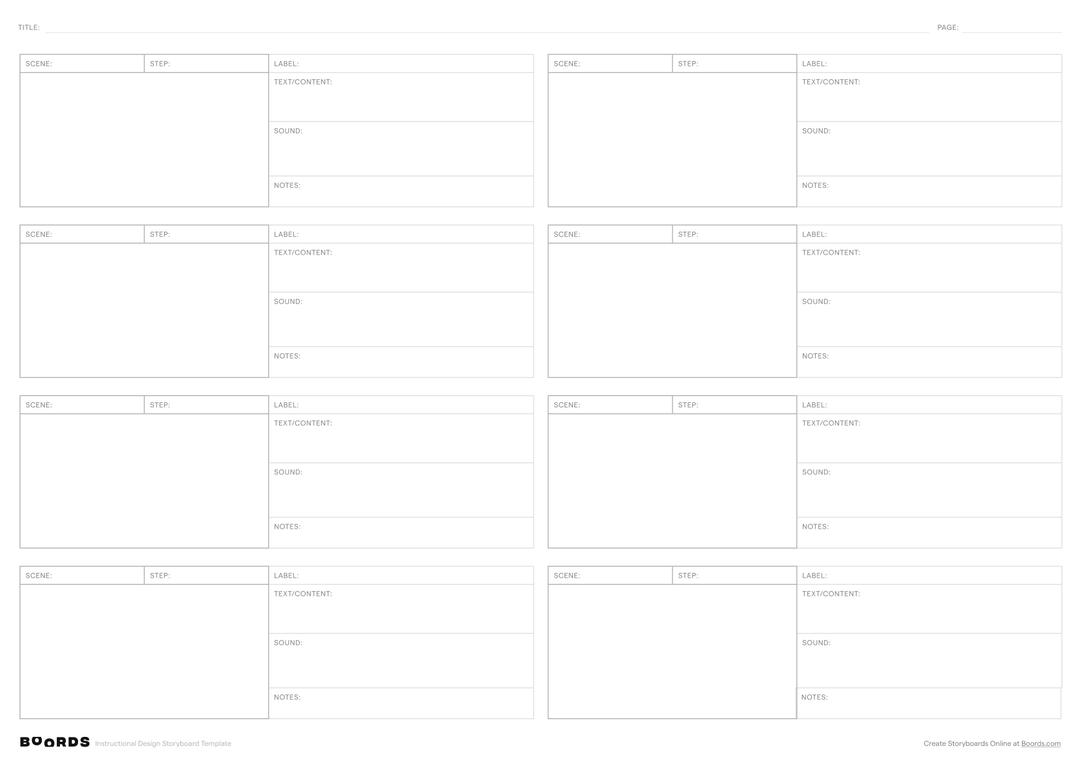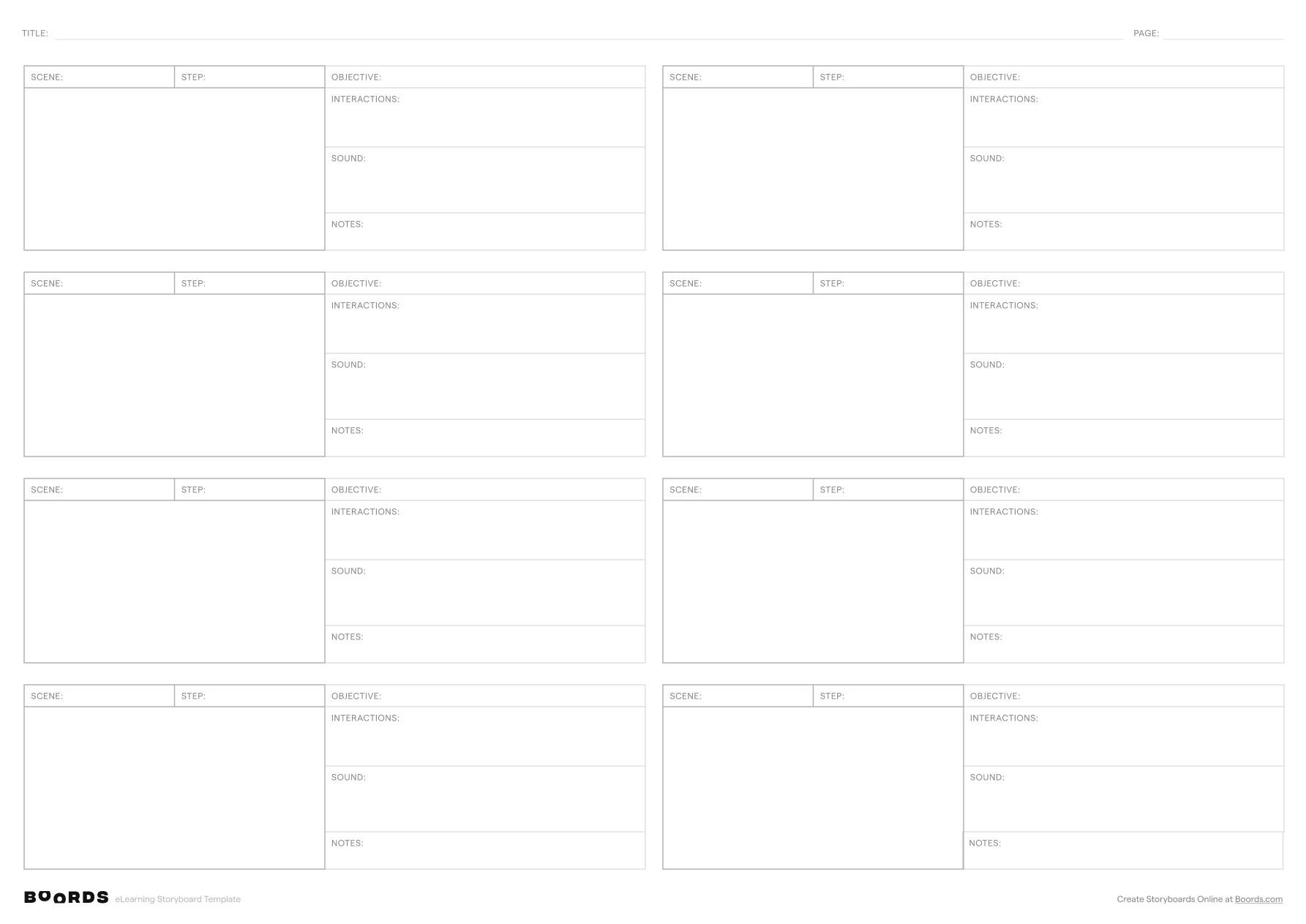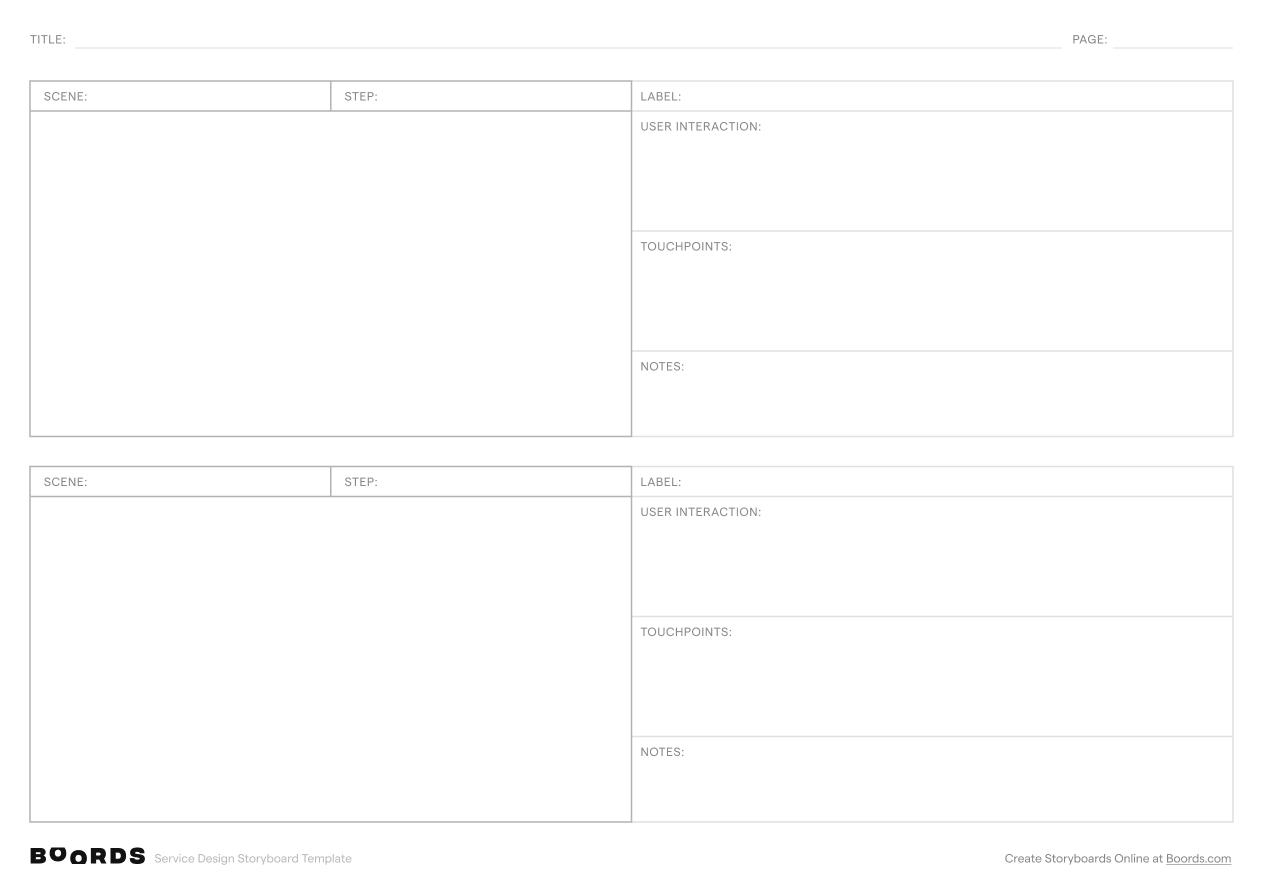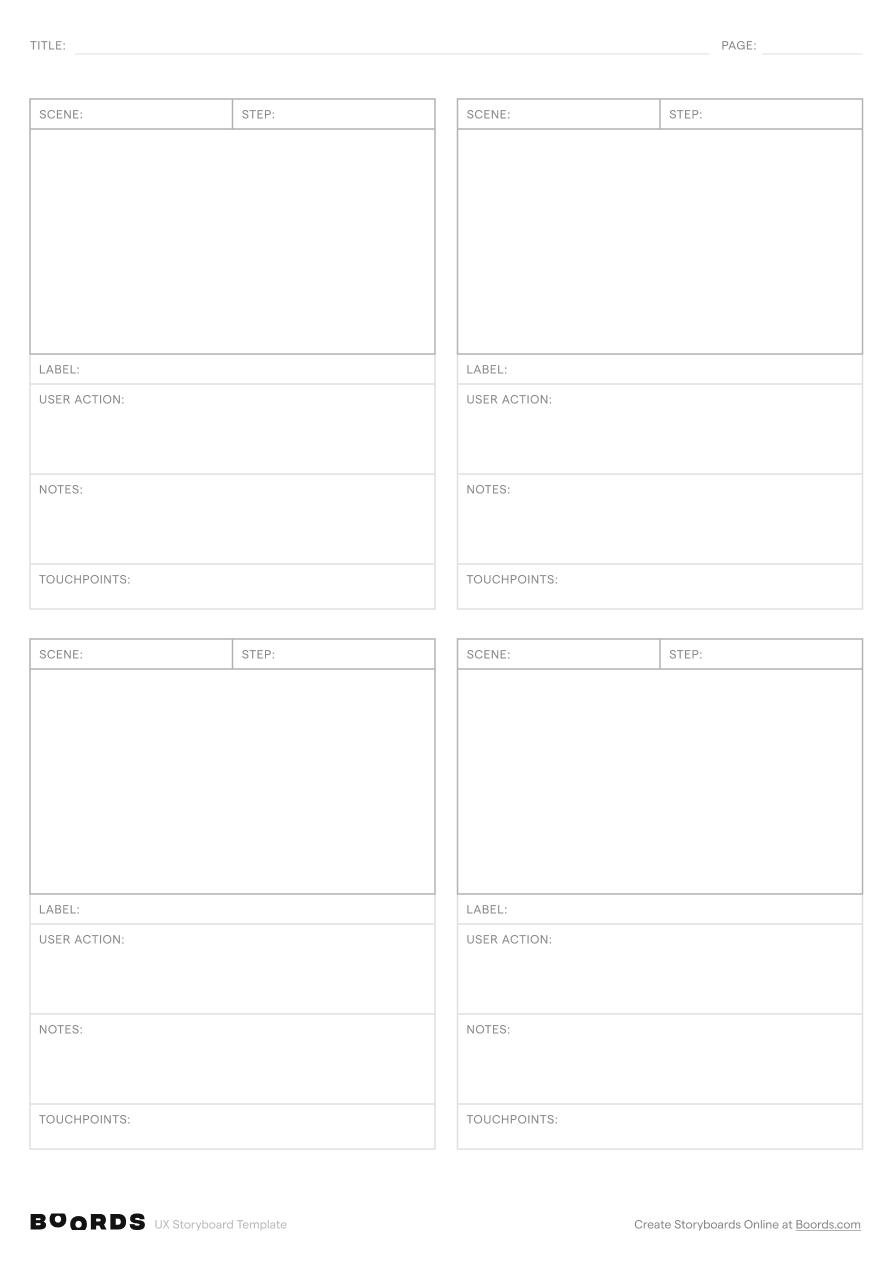Step 1: Fill in the Title and Page Number

In the "TITLE:" field at the top of the template, provide a clear and concise name for your instructional design project. This title should reflect the main topic or learning objective of the course or lesson. If your storyboard spans multiple pages, indicate the current page number in the "PAGE:" field to keep your documents organized.
Step 2: Label the Scenes

In the "SCENE:" column, enter a brief, descriptive label for each distinct section or topic covered in your instructional design. Scenes should represent the main learning points, modules, or chapters of your course or lesson. Repeat the scene label for each row associated with that particular scene.
Step 3: Number the Steps

In the "STEP:" column, assign a sequential number to each step within a scene (1, 2, 3...). Steps are the individual actions, tasks, or content elements that make up a scene. Numbering the steps helps maintain a logical order and progression throughout your instructional design.
Step 4: Provide a Label

In the "LABEL:" field, provide a short, descriptive title or heading for each step. This label should clearly identify the main topic, concept, or learning point addressed in that step. Keep the labels concise and focused on the key takeaways.
Step 5: Specify Text/Content

In the "TEXT/CONTENT:" section, outline the specific text, information, or content that will be presented to the learner during each step. This may include explanations, definitions, examples, or instructions. Be clear and concise, focusing on the essential information needed to support the learning objectives.
Step 6: Include Sound or Audio

If your instructional design includes audio elements, such as narration, sound effects, or music, specify these details in the "SOUND:" field. Indicate the type of audio, the script or content to be recorded, and any specific timing or synchronization notes.
Step 7: Add Notes and Reminders

Use the "NOTES:" section to include any additional comments, reminders, or design considerations related to each step. This space is ideal for noting any interactive elements, visual aids, or assessment strategies to be incorporated. Collaborate with your team by sharing feedback and ideas in this section.
Step 8: Review, Refine, and Implement
Once you have completed the storyboard template, review the entire document to ensure a logical flow and alignment with the learning objectives. Make any necessary revisions or adjustments to enhance clarity, engagement, and effectiveness. Share the storyboard with your team and stakeholders to gather feedback and iterate as needed. Use the finalized storyboard as a roadmap for developing and implementing your instructional design project.