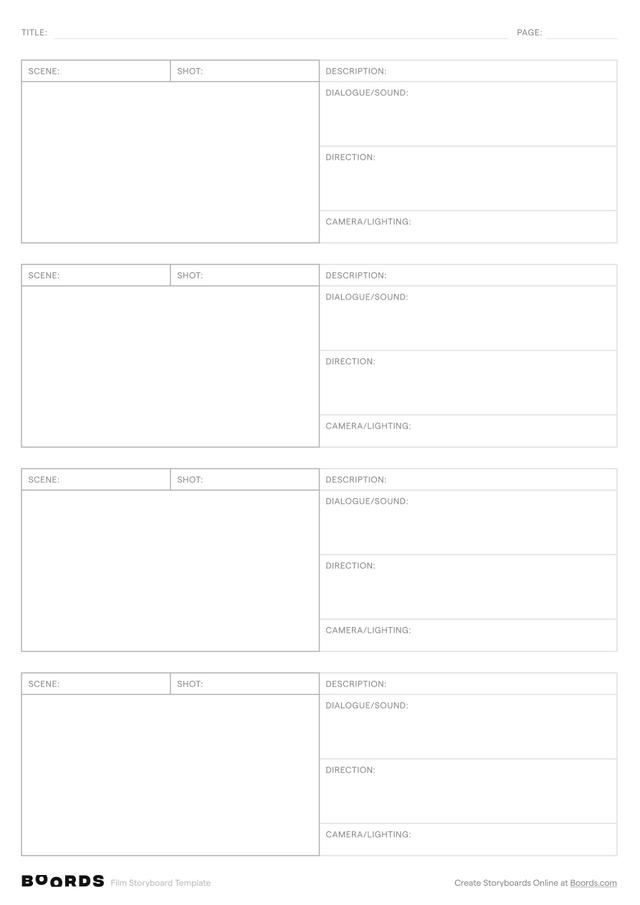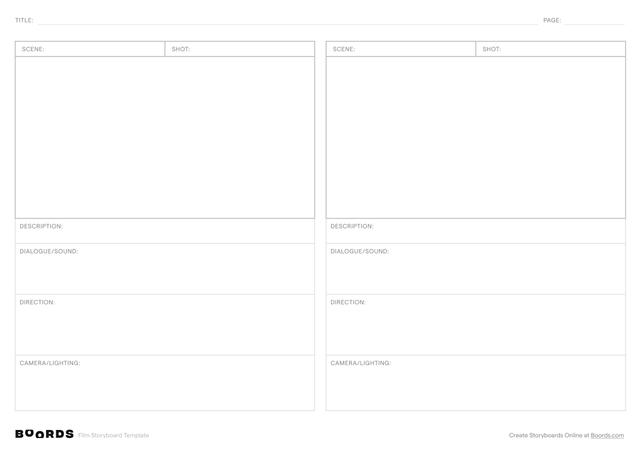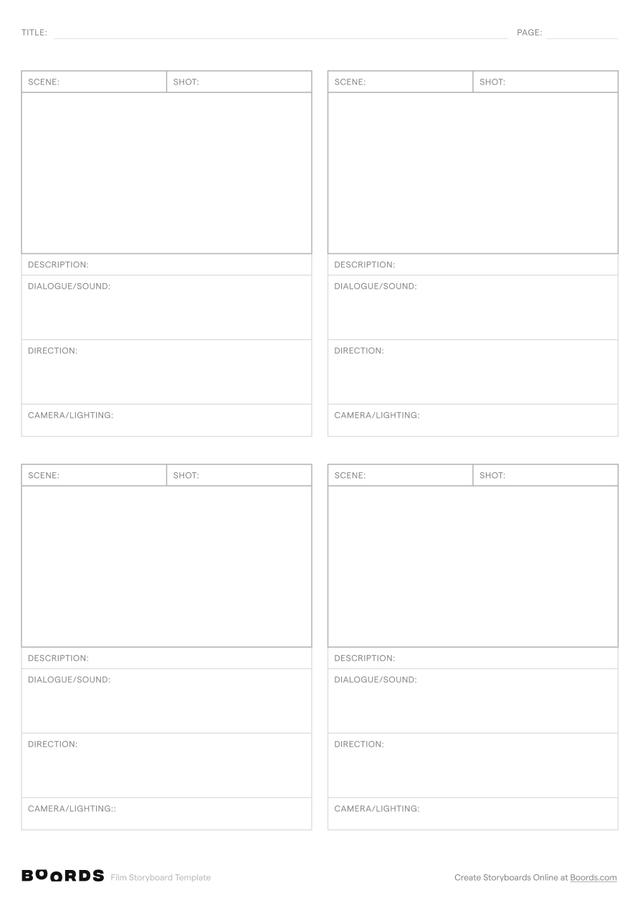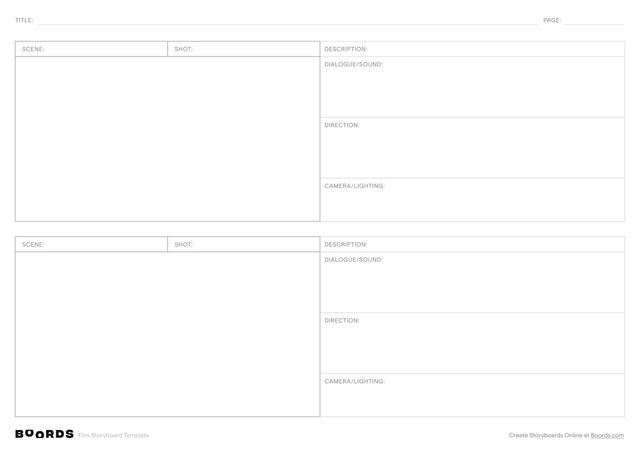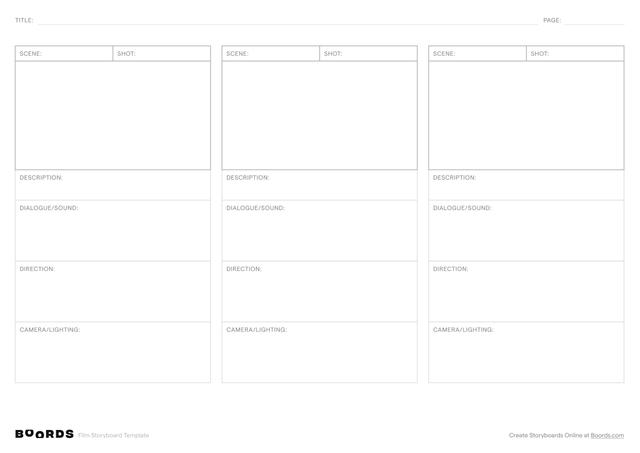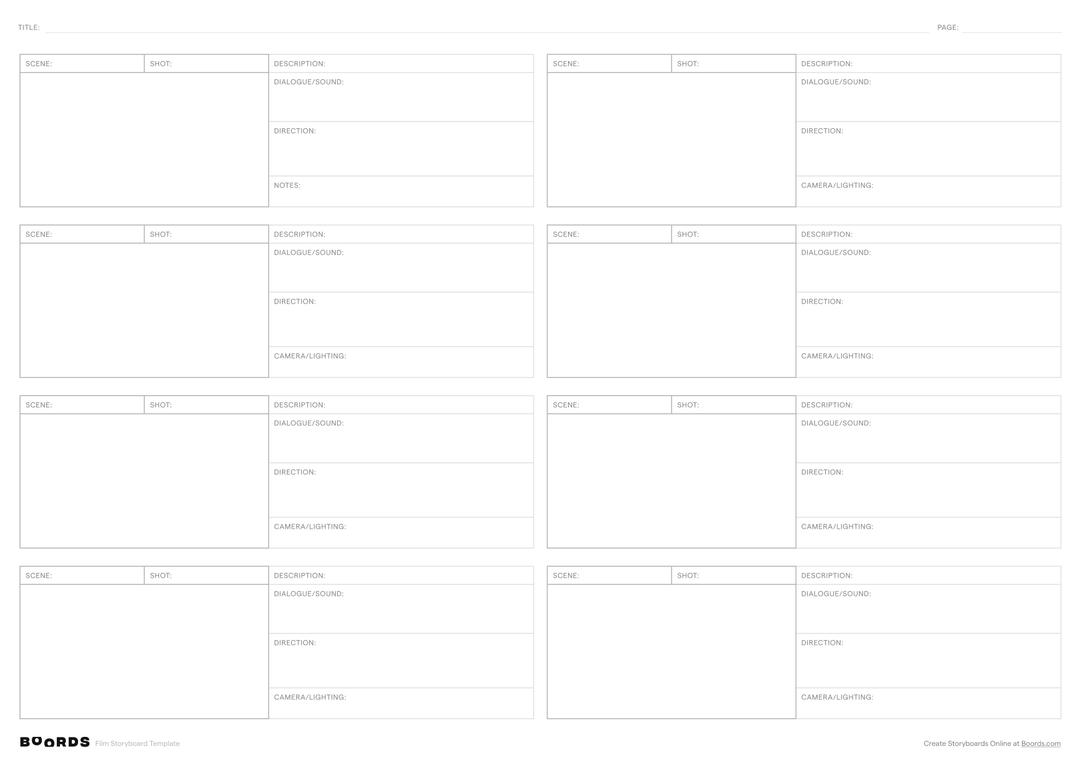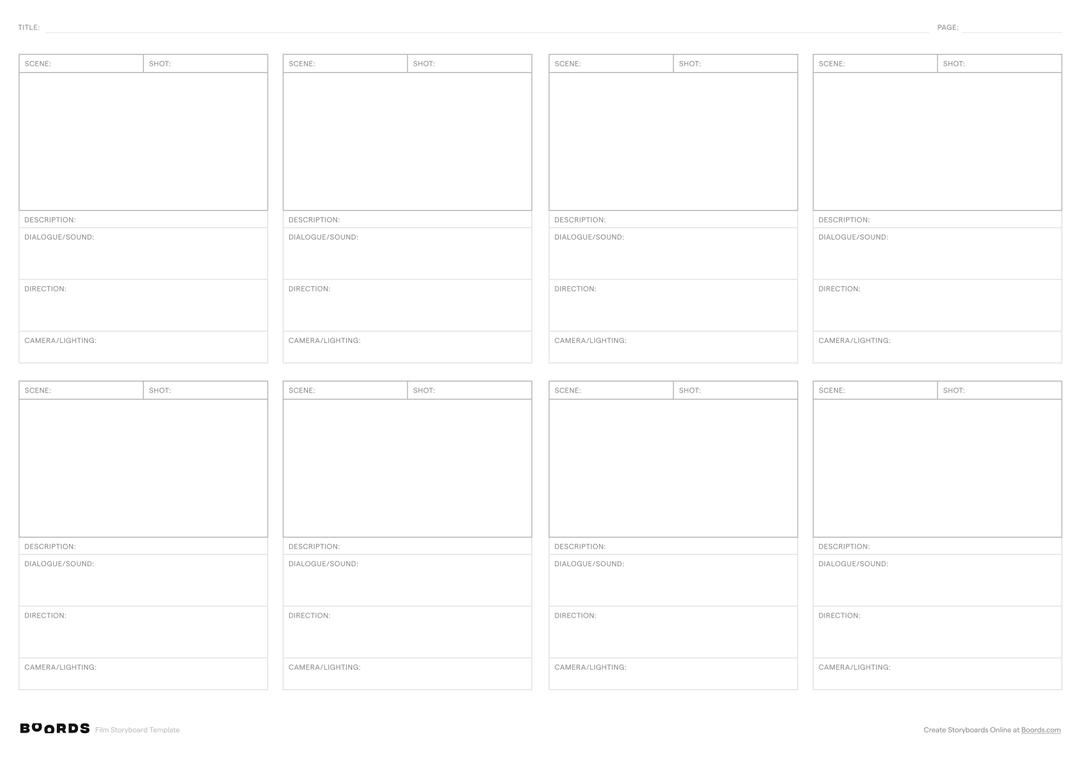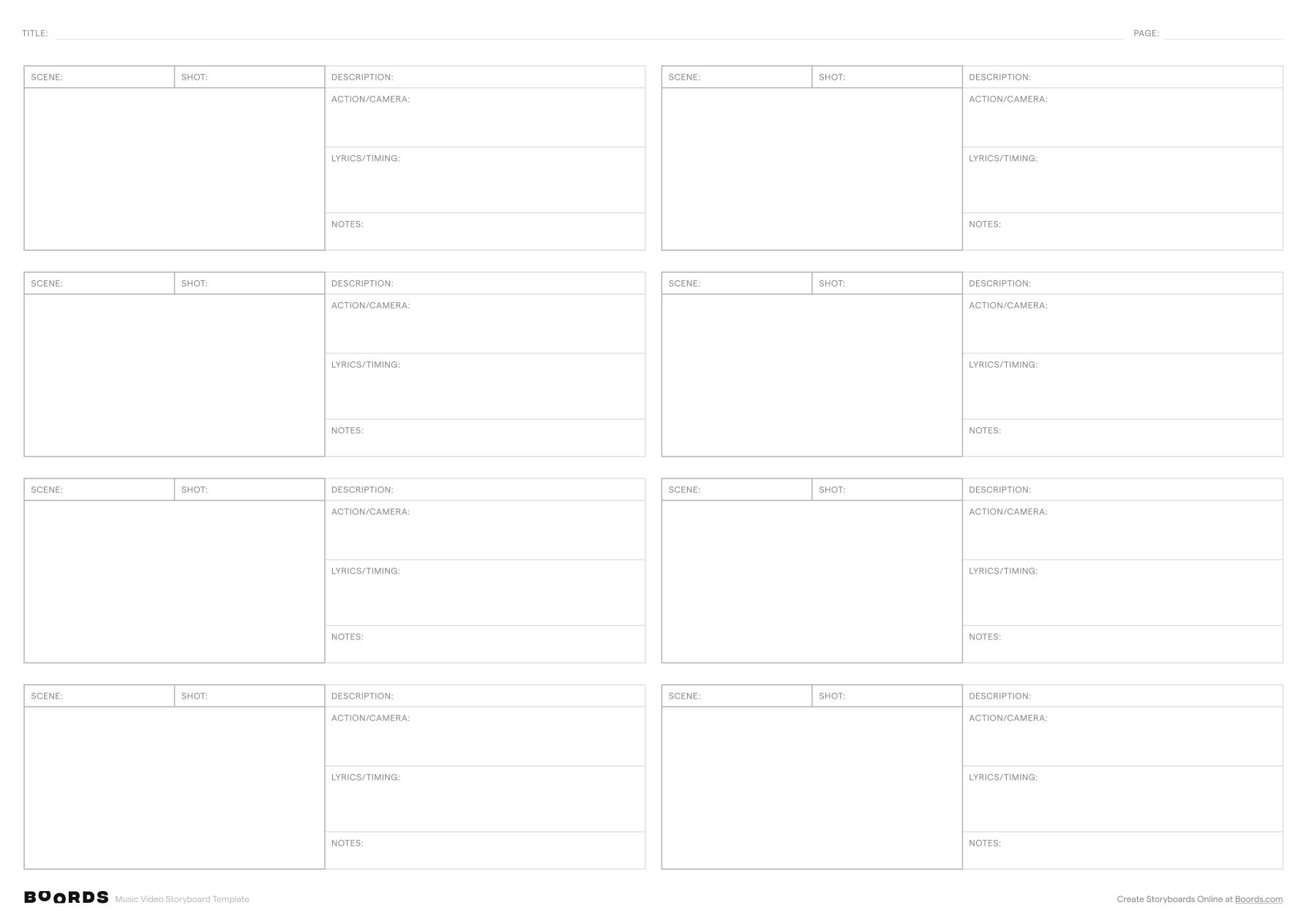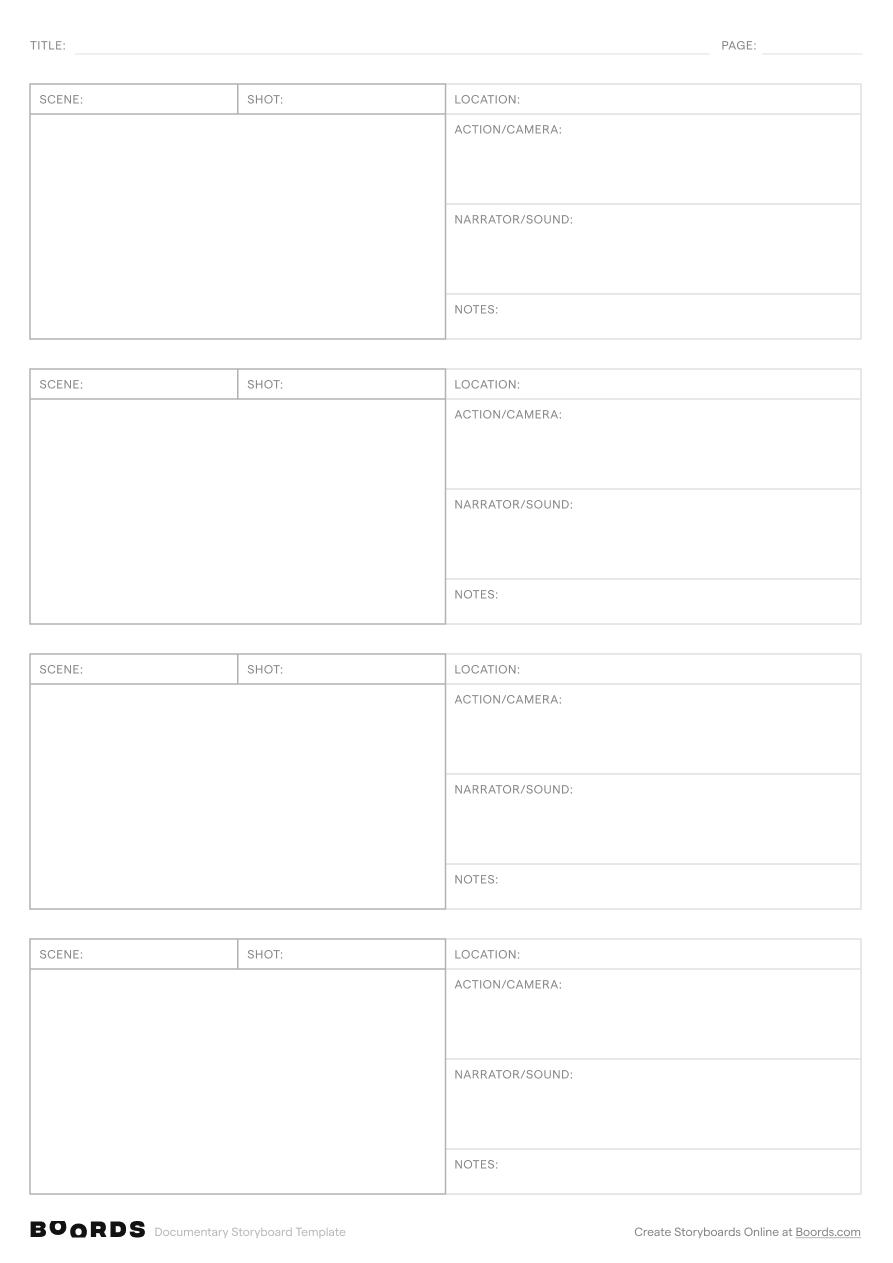Step 1: Fill in the Title and Page Number

Begin by adding a clear, concise title for your film project in the "TITLE:" field at the top of the template. This helps to identify and organize your storyboard. If your storyboard spans multiple pages, be sure to fill in the corresponding page number in the "PAGE:" field to maintain a logical order.
Step 2: Label the Scenes

In the "SCENE:" column, provide a brief, descriptive label for each scene in your film. Scenes are distinct narrative units that take place in a specific location or time. If a scene spans multiple shots, repeat the scene label for each corresponding shot.
Step 3: Number the Shots

In the "SHOT:" column, assign a sequential number to each shot within a scene (1, 2, 3...). Shots are the individual camera angles or frames that make up a scene. Numbering the shots helps maintain a clear order and facilitates communication with your production team.
Step 4: Provide a Description

In the "DESCRIPTION:" field, write a concise summary of what is happening in each shot. Describe the key actions, events, or visual elements that are essential to the story. This description should provide a clear picture of what the audience will see on the screen.
Step 5: Include Dialogue and Sound

Under the "DIALOGUE/SOUND:" heading, transcribe any dialogue that occurs during each shot. This includes both on-screen and off-screen dialogue, as well as any important sound effects or audio cues. Aligning the dialogue with the corresponding shots ensures that the audio and visuals are in sync.
Step 6: Specify Direction Notes

In the "DIRECTION:" section, provide any necessary directorial notes or instructions for each shot. This may include camera angles, movements, framing, or transitions. These notes serve as a guide for the director and cinematographer during the filming process.
Step 7: Add Camera and Lighting Notes

Use the "CAMERA/LIGHTING:" field to specify any particular camera techniques, lenses, or lighting setups required for each shot. This information is crucial for the cinematographer and lighting department to achieve the desired visual style and mood.
Step 8: Review and Refine
Once you have completed the storyboard template for each scene and shot, review the entire document to ensure consistency, clarity, and coherence. Look for any gaps in the narrative or visual flow, and make necessary revisions. Share the storyboard with your team to gather feedback and collaborate on further refinements.